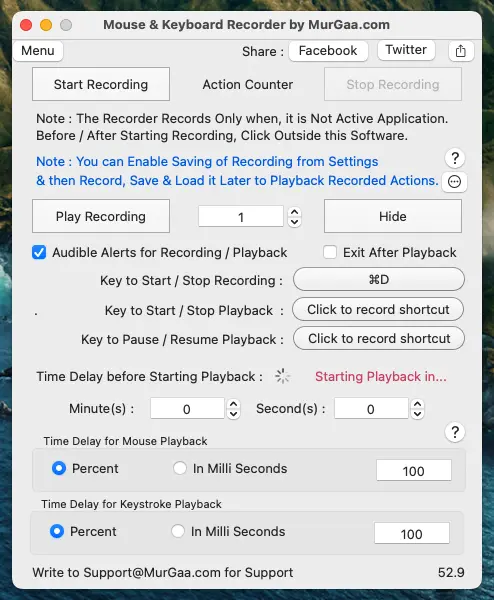
A Simple and Easy to use Mac Automation Tool is presented here which can Record and Playback Mouse and Keyboard Actions. This Macintosh Automation Tool works on all recent and latest version of Mac OS X Operating Systems. This Macro Recorder can be used as a combination of Mouse Click Recorder for Mac and a Keystroke Recorder for Mac.
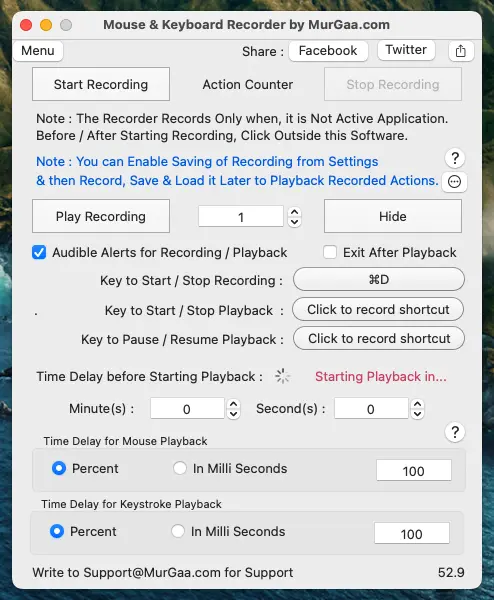
You can Download and try out this Macro Recorder for Macintosh for Free. Once the Free trial Expires, you can Unlock the Trial Limitations of this Macro Recorder for Mac Software on 1 Mac by paying in USD 7.89 only and use it for upto 6 Months on 1 Mac from the Date of Payment. Download this Macro Recorder Application on your Macintosh running any recent or latest 64 bit Operating System including Mac OS Version 11 (Big Sur).
You can Record all types of Mouse and Keyboard Actions with this Macintosh Macro Recorder. Whether you wish to Record Mouse Clicks, Mouse Movements, Mouse Scrolling, Mouse Dragging or Key pressing on your Mac, this Macro Recorder can do it all for you. All you need to do Start the Recording, perform the Actions manually and then let the Macro Recorder Play them for you as and when you want.
Given below steps outline the procedure to use this Mac Macro Recorder. The User Interface of the Macro Recorder adjusts itself automatically depending on the Actions you perform. Watch a Video Tutorial which displays how to record and then playback mouse and keyboard actions with this Macro Recorder.
Note : In case you want the Keystrokes to be recorded in the Macro, you would need to enable Access for Assistive Devices using System Preferences. For Recording Mouse Actions only, you do not need to enable Access for Assistive Devices.
Given below are few of the features of Macro Recorder for Macintosh Computer. Yes new features are being added continuously and the updated versions can be downloaded from the download link mentioned above.
This Macro Recorder for Mac utilizes the same principle as being used by Keystroke Logger or Mouse Click Logger for Mac, however this Mac Automation Tool has been created to help everybody Automate Repetitive Tasks. The Mouse Clicks, Mouse Movements and other Mouse and Keyboard Actions are stored in RAM and when Macro Recorder is Closed or new Recording is recorded, all the currently recorded Mouse and Keyboard Actions are removed from RAM of Mac.
While Recording a Macro, if you would like to Record Keystrokes apart from Mouse Clicks, Movements, Scrolling, etc, you would need to Enable Access for Assistive Devices as displayed in the Screenshot to the right.
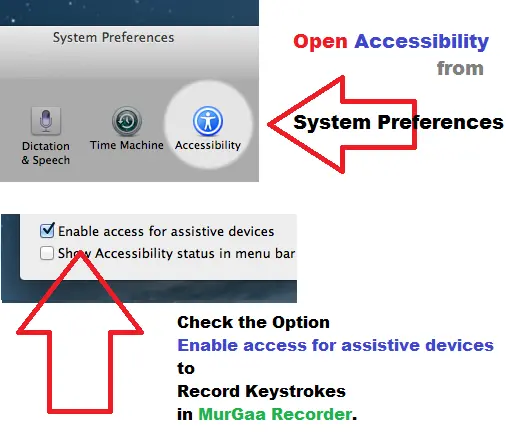
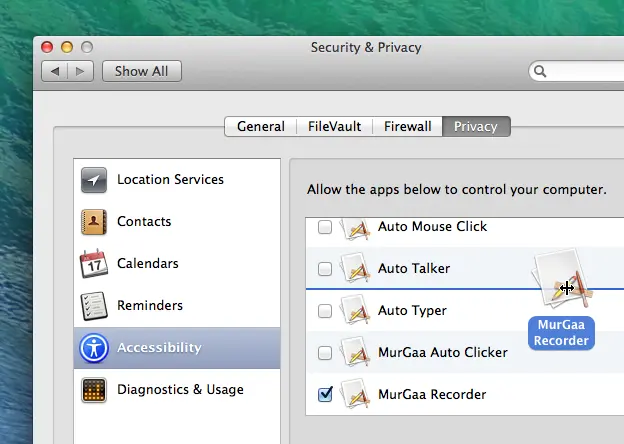
On Mac OS X, Open System Preferences, Navigate to Security and Privacy Settings, Open up Privacy Tab and Drag the Macro Recorder to the list of Applications allowed to Control Mac. Once Added to the List of Applications, enable Access to Macro Recorder to Record Keystrokes.
In case you do not want to record Keystrokes, you do not need to worry about Access for Assistive Devices or allowing an Application to Control Mac OS X 10.9. Even with this option turned off, you can record Left, Right and Middle Mouse Clicks, Mouse Movements, Mouse Scrolling, Dragging and Dropping to Automate your Repetitive tasks on your Mac.
In case you would like to have finer control over your script recordings, you can download another Mac Automation Tool which is a really sophisticated and advanced Macintosh Automation Tool. Do have a look at the Screenshot to the right of this paragraph or navigate to the Mac Auto Mouse Click homepage to know more about it. It is also a Free to try Application and runs on recent or latest version of Macintosh including version 11 (Big Sur). Yes there is feature description, step by step tutorial and also a video tutorial which should get you started within no time..
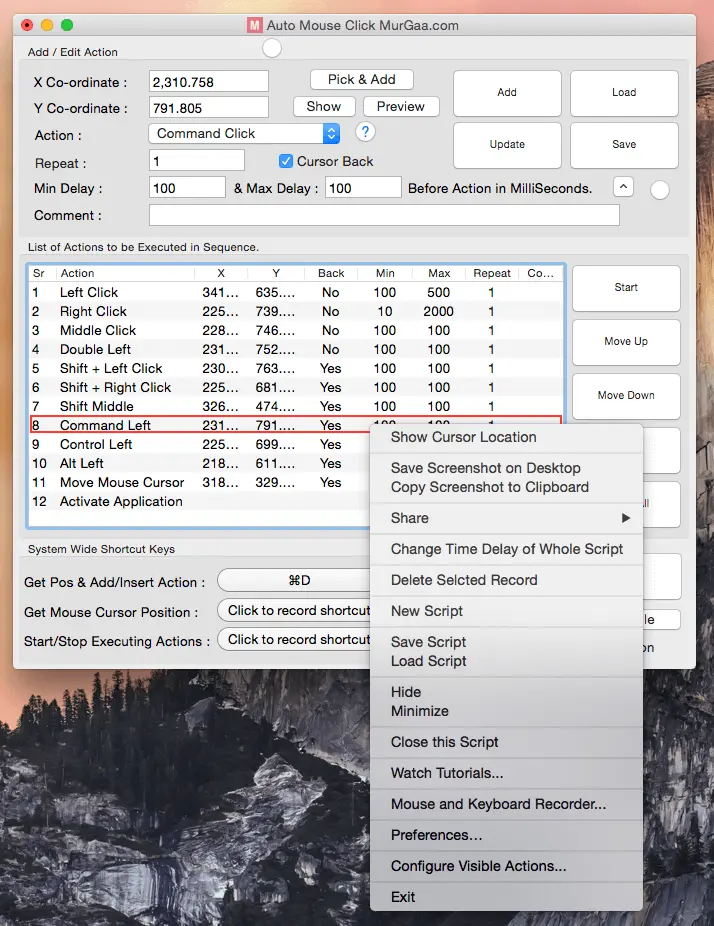
With Macro Recorder you can record and play back recorded Keyboard and Mouse Actions in exactly same speed. On the other hand the Mac Auto Mouse Click Application presented above can give you finer control over your Scripts.
Irrespective of whether you wish to Automate Repetitive tasks in a Game by creating a Bot, Automate a Presentation or anything else on your Mac, just plan appropriately so that the Automation goes exactly as planned. Before using Automation in actual Environment, do test the script execution with simple applications.
The Macro Recorder for Mac can record keystrokes provided appropriate permission is enabled from System Preferences. Recording of Mouse Clicks does not require special permission and hence you can record all types of Mouse Clicks and anything else that you can do with your Mouse Cursor on your Macintosh.
Visit Mac Automation Tools Home page to view and Download more Macintosh Automation Applications.